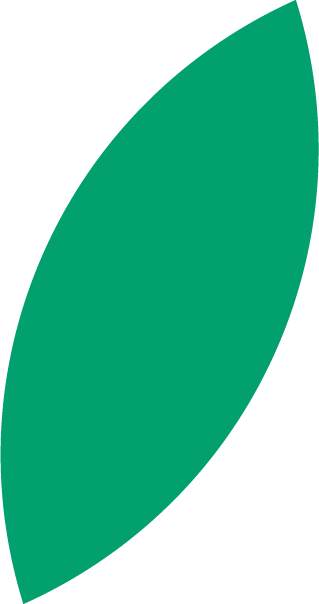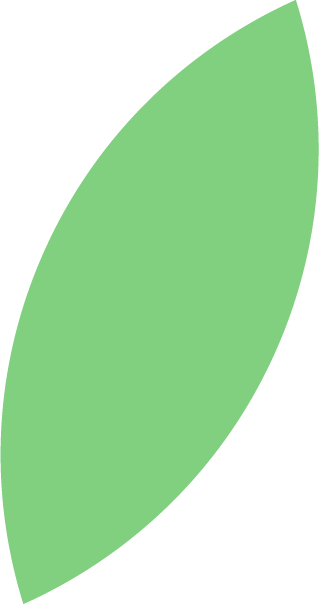Going Above & Beyond: Small Customer Service Ideas That Make a Big Impact
Good customer service can go a long way with your clientele. 83% of people are willing to pay up to 16% more for better customer service. If that’s not impressive […]
Read article